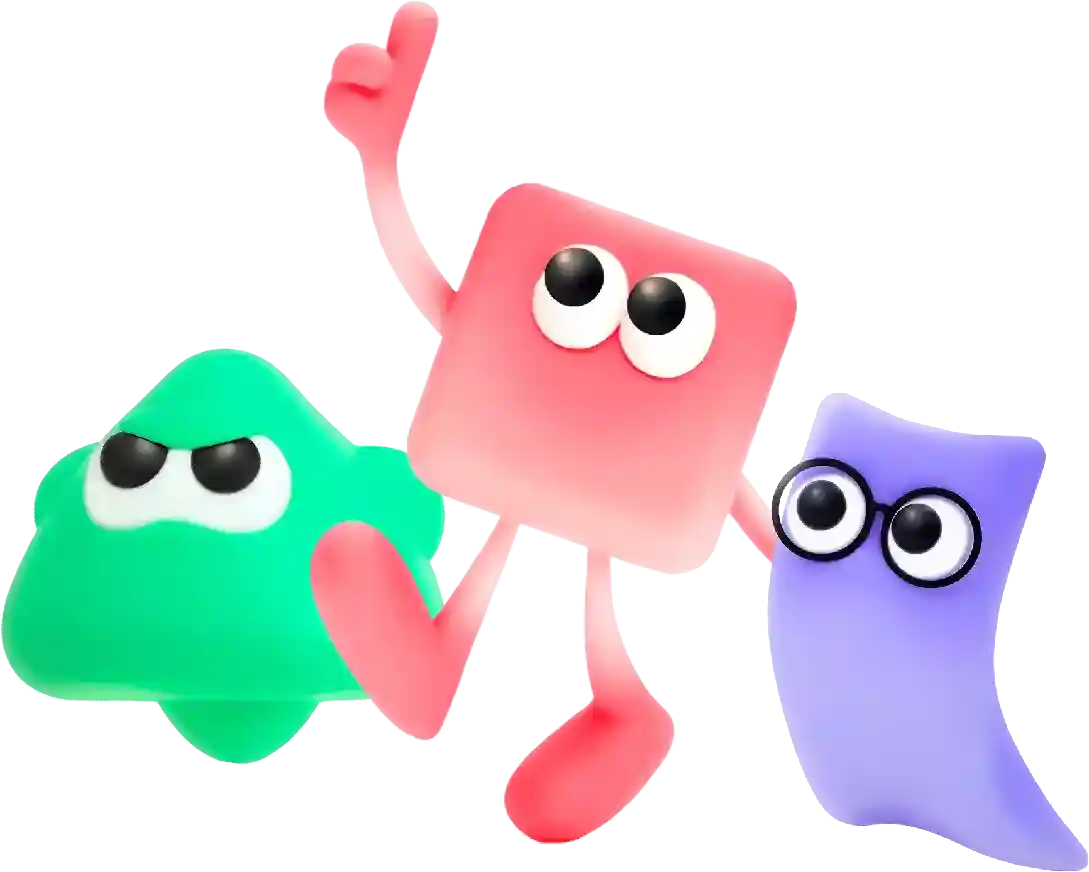Css Change Specific Text Color Quick Guide
In recent years, the rise of no code web builders has revolutionized the way individuals and businesses create websites. No code web builders provide an easy, efficient, and cost-effective solution for building customized websites without having to write a single line of code. This innovative technology has leveled the playing field, allowing anyone, regardless of their technical expertise, to create stunning websites with ease.
CSS, or Cascading Style Sheets, is a powerful tool that web developers use to style and format websites. One common task in web design is changing the color of specific text on a webpage. In this article, we will explore how to use CSS to change the color of specific text on a webpage.
Changing the color of specific text on a webpage is a simple task with CSS. To change the color of a specific text element, you need to first select that element using CSS selectors, and then apply a color property to it. Let’s go through a few examples to understand how this can be done.
One of the most common ways to change the color of specific text on a webpage is to use the `color` property in CSS. The `color` property allows you to set the color of text within an element. For example, if you want to change the color of a specific paragraph on a webpage to red, you can apply the following CSS code:
“`css
p {
color: red;
}
“`
In this example, we are selecting all `
` elements on the webpage and setting their color to red. This will change the color of all paragraphs on the webpage to red. However, if you want to change the color of a specific paragraph with a unique class or ID, you can do so by targeting that specific class or ID in your CSS code. For example, if you have a paragraph with the class “special-text” and you want to change its color to blue, you can apply the following CSS code:
“`css
p.special-text {
color: blue;
}
“`
In this example, we are selecting a paragraph with the class “special-text” and setting its color to blue. This will change the color of only that specific paragraph to blue, leaving the rest of the paragraphs on the webpage unaffected.
In addition to using the `color` property, you can also change the color of specific text using the `background-color` property in CSS. The `background-color` property allows you to set the background color behind text within an element. For example, if you want to change the background color behind a specific paragraph on a webpage to yellow, you can apply the following CSS code:
“`css
p {
background-color: yellow;
}
“`
In this example, we are selecting all `
` elements on the webpage and setting their background color to yellow. This will change the background color behind all paragraphs on the webpage to yellow. Similarly, you can target a specific paragraph with a unique class or ID and change its background color using the `background-color` property.
“`css
p.special-text {
background-color: lightblue;
}
“`
In this example, we are selecting a paragraph with the class “special-text” and setting its background color to light blue. This will change the background color behind only that specific paragraph to light blue, leaving the rest of the paragraphs on the webpage unaffected.
In addition to the `color` and `background-color` properties, you can also use other CSS properties to change the appearance of text on a webpage. For example, you can use the `font-size`, `font-family`, `font-weight`, and `text-decoration` properties to change the size, font, weight, and decoration of text on a webpage, respectively.
“`css
p.special-text {
font-size: 24px;
font-family: “Arial”, sans-serif;
font-weight: bold;
text-decoration: underline;
}
“`
In this example, we are selecting a paragraph with the class “special-text” and setting its font size to 24 pixels, font family to Arial, font weight to bold, and text decoration to underline. This will change the appearance of only that specific paragraph on the webpage, leaving the rest of the paragraphs unaffected.
In conclusion, CSS provides a powerful way to change the color of specific text on a webpage. By using CSS selectors and applying the appropriate properties, you can easily customize the appearance of text on your website. Whether you want to change the color, background color, size, font, weight, or decoration of text, CSS provides a wide range of options to help you achieve the desired look. Experiment with different CSS properties and values to create unique and visually appealing text styles on your website.
In conclusion, the cost of web design can vary widely depending on a number of factors including complexity, customization, platform, and ongoing maintenance. By understanding the factors that influence cost and working with a reputable web design agency, you can ensure that you get the best value for your money and create a website that meets your business objectives. Remember that your website is an investment in your business’s future, so it’s worth investing in quality design and functionality to help your business stand out online.