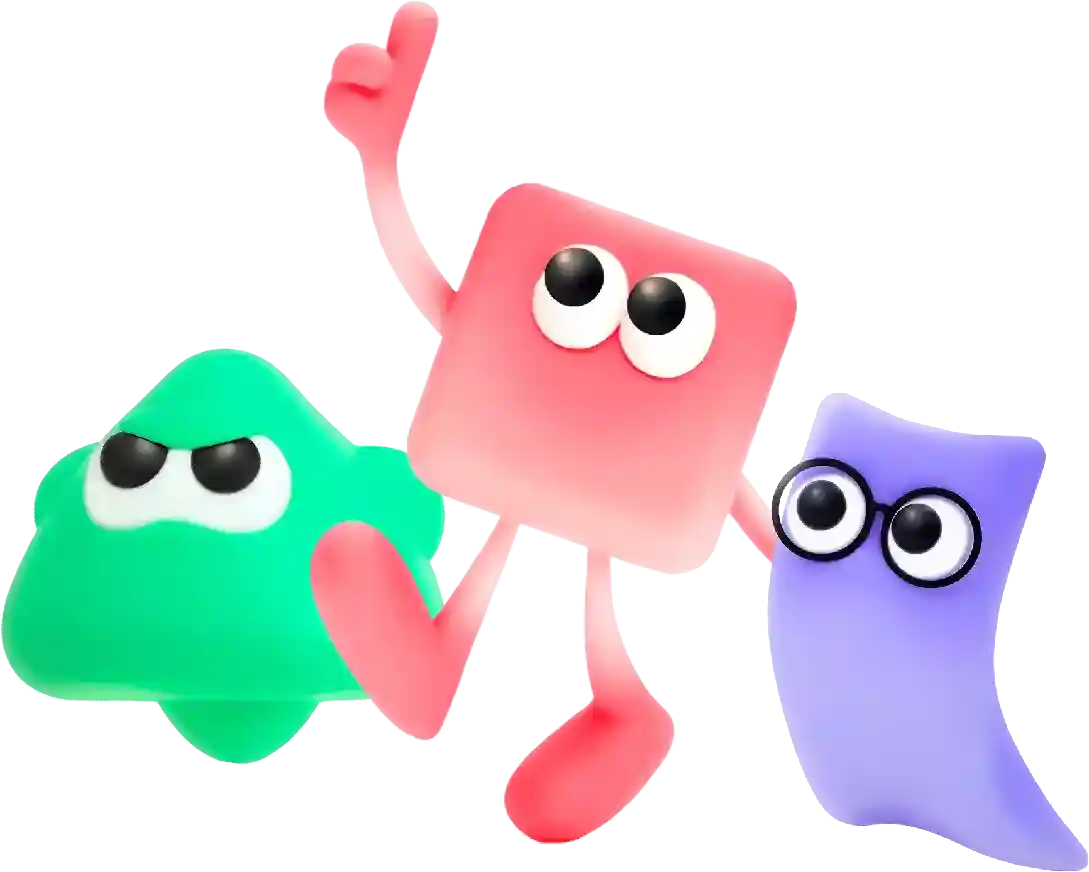Change Png Colour Quick Guide
Web hosting is a service that allows individuals and organizations to make their websites accessible on the internet. In simple terms, web hosting is like renting space on a computer server to store and host your website files. This service enables users to publish their website contents online, making it available for viewing by people around the world.
Changing the color of a PNG image can be a useful technique in various design projects. Whether you want to match the color scheme of your website or create a more cohesive visual aesthetic, knowing how to change the color of a PNG image can come in handy. In this article, we will explore different methods to change the color of a PNG image and provide step-by-step instructions on how to do it.
Method 1: Using Photoshop
One of the most popular image editing software, Adobe Photoshop, offers a variety of tools that allow you to change the color of a PNG image with ease. Here’s how you can do it:
1. Open Photoshop and import the PNG image you want to edit.
2. Select the “Magic Wand Tool” from the toolbar on the left side of the screen. Use this tool to click on the area of the image that you want to change the color of. This will create a selection around that area.
3. Once you have made the selection, go to the “Image” menu and select “Adjustments.” From there, choose “Hue/Saturation” to open the adjustment panel.
4. In the Hue/Saturation adjustment panel, use the Hue slider to change the color of the selected area. You can also adjust the Saturation and Lightness sliders to fine-tune the color change.
5. Once you are satisfied with the new color, click “OK” to apply the changes.
6. Save the edited image as a new PNG file to preserve the original image.
Method 2: Using Online Tools
If you don’t have access to Photoshop or other image editing software, you can use online tools to change the color of a PNG image. There are several websites that offer free and easy-to-use tools for editing images. One popular online tool for changing the color of PNG images is LunaPic. Here’s how you can use LunaPic to change the color of a PNG image:
1. Go to the LunaPic website and upload the PNG image you want to edit.
2. Once the image is uploaded, select the “Edit” option from the top menu.
3. In the editing menu, choose the “Color” option and then select “Replace Color.”
4. Use the eyedropper tool to select the color you want to change in the image. You can adjust the fuzziness level to control the range of colors that will be affected by the color change.
5. Select the new color you want to replace the old color with and click “OK” to apply the changes.
6. Save the edited image to your computer.
Method 3: Using Image Editing Apps
There are also numerous image editing apps available for smartphones and tablets that allow you to change the color of PNG images on the go. One popular app for this purpose is Adobe Photoshop Express. Here’s how you can use Adobe Photoshop Express to change the color of a PNG image:
1. Download and install the Adobe Photoshop Express app on your device.
2. Open the app and import the PNG image you want to edit.
3. Select the “Adjustments” option from the toolbar at the bottom of the screen.
4. Choose the “Hue” option from the list of adjustments and use the slider to change the color of the image.
5. You can also adjust the Saturation and Lightness sliders to fine-tune the color change.
6. Once you are satisfied with the new color, save the edited image to your device.
In conclusion, there are multiple methods available for changing the color of a PNG image. Whether you prefer using image editing software like Photoshop, online tools like LunaPic, or image editing apps like Adobe Photoshop Express, you can easily change the color of a PNG image to suit your design needs. Experiment with different methods to find the one that works best for you and start creating colorful and dynamic images today.
Conclusion
In conclusion, website builders are a valuable tool for anyone looking to establish an online presence quickly and affordably. These platforms offer easy-to-use interfaces, customizable templates, built-in features, and quick deployment, making it easy for anyone to create a professional-looking website without any technical skills.
When choosing a website builder, consider factors such as ease of use, templates, features, pricing, and support to ensure you select the right platform for your needs. With the right website builder, you can create a stunning website that showcases your brand, products, or services and helps you reach a wider audience online.