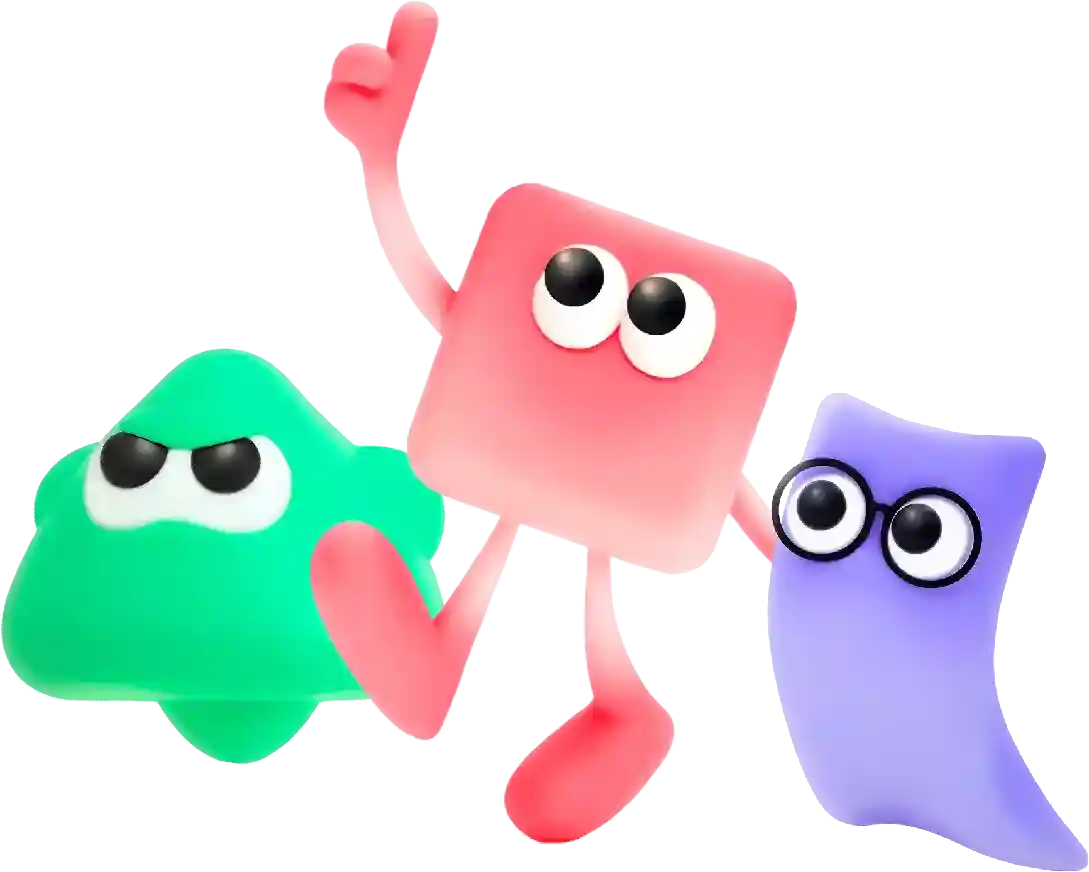Css Text-Shadow
In today’s world, there is a growing trend towards ethical consumerism, with more and more people looking for products that are cruelty-free and environmentally friendly. This trend has also extended to the world of e-commerce, with many online shoppers now seeking out websites that are certified as being “beast-free.” This term refers to websites that do not sell products that have been tested on animals or that contain animal-derived ingredients.
CSS Text-Shadow: Adding Depth and Dimension to Your Typography
CSS text-shadow is a powerful feature that allows web designers to add depth and dimension to their typography. With just a few lines of code, you can create eye-catching text effects that will make your website stand out from the crowd. In this article, we will explore the different ways in which you can use CSS text-shadow to enhance your typography and create stunning visual effects.
What is CSS text-shadow?
CSS text-shadow is a property that allows you to add a shadow to text on your website. It is a simple yet effective way to make your typography more visually appealing and give it a three-dimensional look. With CSS text-shadow, you can control the size, position, and color of the shadow, allowing you to create a wide range of text effects.
How to use CSS text-shadow
To use CSS text-shadow, you simply need to add the text-shadow property to the CSS rule for your text. The syntax for the text-shadow property is as follows:
text-shadow: h-shadow v-shadow blur-radius color;
Here is what each of these values represents:
– H-shadow: This value specifies the horizontal position of the shadow. A positive value will move the shadow to the right, while a negative value will move it to the left.
– V-shadow: This value specifies the vertical position of the shadow. A positive value will move the shadow down, while a negative value will move it up.
– Blur-radius: This value specifies the amount of blur to apply to the shadow. A larger value will create a more diffuse shadow, while a smaller value will create a sharper shadow.
– Color: This value specifies the color of the shadow. You can use CSS color values such as hex codes, RGB values, or color names to define the shadow color.
Example:
h1 {
text-shadow: 2px 2px 4px #000000;
}
In this example, we have added a text-shadow to the h1 element with a horizontal offset of 2 pixels, a vertical offset of 2 pixels, a blur radius of 4 pixels, and a shadow color of black (#000000).
Creating different text effects with CSS text-shadow
Now that you know how to use the text-shadow property, let’s explore some of the different text effects you can create with CSS text-shadow.
1. Creating a subtle drop shadow
One of the most common uses of CSS text-shadow is to create a subtle drop shadow effect that gives text a sense of depth. To create a simple drop shadow, you can use the following CSS code:
h1 {
text-shadow: 1px 1px 1px rgba(0, 0, 0, 0.5);
}
In this example, we have added a drop shadow to the h1 element with a horizontal and vertical offset of 1 pixel, a blur radius of 1 pixel, and a shadow color of black with an opacity of 0.5. This creates a subtle shadow effect that makes the text appear to float above the page.
2. Creating a neon glow effect
Another popular text effect that you can create with CSS text-shadow is a neon glow effect. To create a neon glow effect, you can use the following CSS code:
h1 {
text-shadow: 0 0 10px #FF0000, 0 0 20px #FF0000, 0 0 30px #FF0000;
}
In this example, we have added multiple text shadows with increasing blur radii to create a glowing effect around the text. By using the same shadow color for each layer, we can create a seamless neon glow effect that adds a futuristic touch to the typography.
3. Creating a retro 3D effect
You can also use CSS text-shadow to create a retro 3D effect that gives your typography a vintage look. To create a retro 3D effect, you can use the following CSS code:
h1 {
text-shadow: -1px -1px 0 #FFFFFF, 1px 1px 0 #000000;
}
In this example, we have added two text shadows to the h1 element with different horizontal and vertical offsets to create a faux 3D effect. By using contrasting colors for the shadows, we can create the illusion of depth and dimension that harkens back to classic 3D movie posters and retro video games.
4. Creating a glitch effect
If you want to add a digital, glitchy look to your typography, you can use CSS text-shadow to create a glitch effect. To create a glitch effect, you can use the following CSS code:
h1 {
text-shadow: -2px 0 #FF0000, 0 2px #00FF00, 2px 0 #0000FF, 0 -2px #FFFF00;
}
In this example, we have added four text shadows with different horizontal and vertical offsets to create a glitchy effect that gives the text a distorted, digital appearance. By using contrasting colors for each shadow, we can create a dynamic glitch effect that captures the attention of the viewer.
5. Creating a rainbow text effect
Finally, you can use CSS text-shadow to create a rainbow text effect that adds a colorful touch to your typography. To create a rainbow text effect, you can use the following CSS code:
h1 {
text-shadow: 0 0 10px red, 0 0 20px orange, 0 0 30px yellow, 0 0 40px green, 0 0 50px blue, 0 0 60px purple;
}
In this example, we have added multiple text shadows with different blur radii and colors to create a rainbow effect around the text. By using a gradient of colors for the shadows, we can create a vibrant and playful look that is sure to grab the viewer’s attention.
Conclusion
CSS text-shadow is a versatile property that allows you to create a wide range of text effects that can enhance the typography on your website. From subtle drop shadows to neon glows and retro 3D effects, CSS text-shadow gives you the power to add depth and dimension to your typography and create stunning visual effects that will make your website stand out from the crowd. Experiment with different values for the horizontal and vertical offsets, blur radius, and shadow colors to create unique text effects that reflect your brand’s style and personality. With CSS text-shadow, the possibilities are endless, so have fun exploring the creative possibilities of this powerful CSS property!
Overall, web hosting is a crucial component of building and maintaining a website. Choosing the right web hosting provider and plan can have a significant impact on the performance, security, and success of your website. Whether you are a small business owner, blogger, e-commerce retailer, or large enterprise, selecting the appropriate web hosting service is essential for maximizing the potential of your online presence.