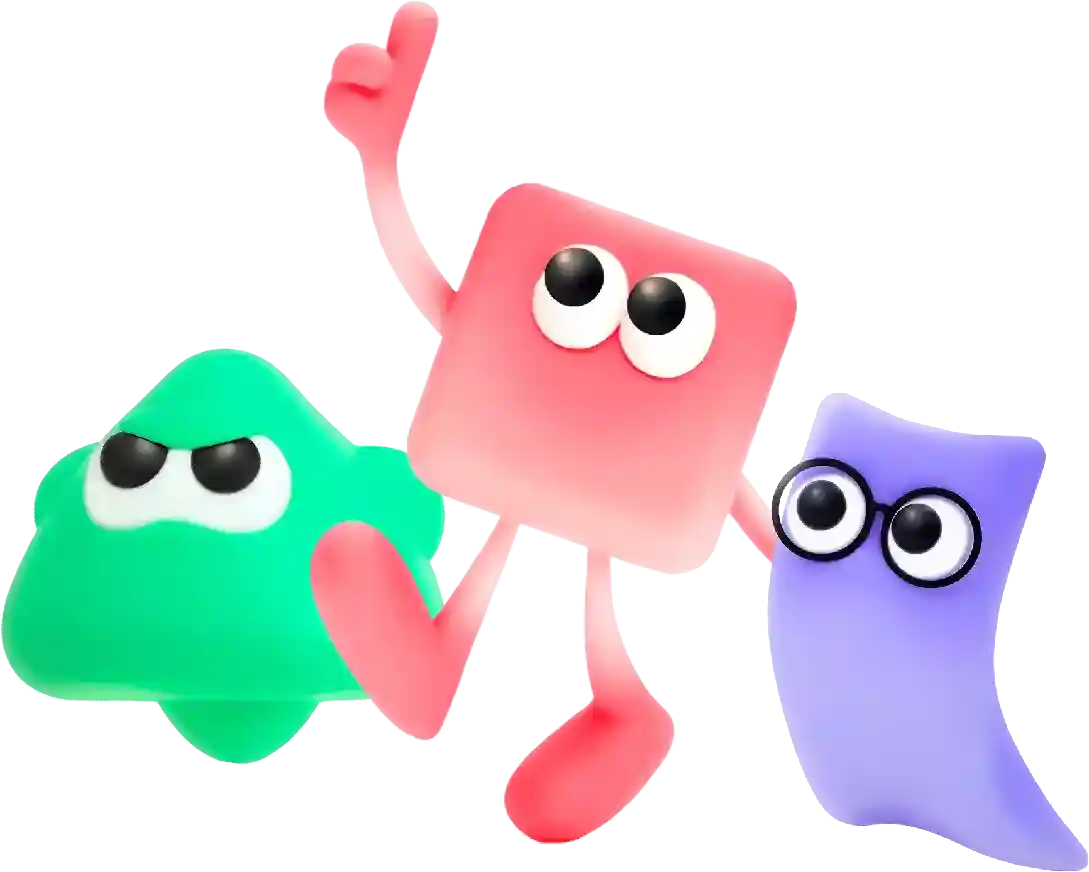Setting up a Naked Domain Overview
In today’s digital age, having a strong online presence is crucial for the success of any small business. One of the most important tools for establishing an online presence is a website, which acts as the virtual storefront for your business. However, not all small business owners have the technical expertise or resources to hire a professional web designer to create a custom website. This is where website builders come in.
Setting up a naked domain can be a confusing process for those who are not familiar with domain settings and DNS configurations. However, with a little guidance and understanding, setting up a naked domain can be a simple and straightforward process.
First, let’s define what a naked domain is. A naked domain is a domain name without the ‘www’ prefix. For example, ‘example’ is a naked domain, while ‘www.example’ is not. Many websites prefer to use a naked domain for their primary web address, as it is cleaner and more professional-looking.
To set up a naked domain, you will need to make changes to your domain settings and DNS configurations. Here is a step-by-step guide to help you set up a naked domain:
Step 1: Choose a domain registrar
The first step in setting up a naked domain is to choose a domain registrar. A domain registrar is a company that allows you to register and manage domain names. Popular domain registrars include GoDaddy, Namecheap, and Google Domains. Once you have chosen a domain registrar, you will need to purchase a domain name for your naked domain.
Step 2: Access your domain settings
After purchasing a domain name, you will need to access your domain settings through your domain registrar’s website. Look for options related to DNS settings or domain management.
Step 3: Create a DNS record
In order to set up a naked domain, you will need to create a DNS record that points your domain to your web hosting server’s IP address. This can usually be done through your domain registrar’s website. Look for options to add a new DNS record and choose ‘A’ record type.
Step 4: Enter your web hosting server’s IP address
Once you have selected the ‘A’ record type, you will need to enter your web hosting server’s IP address in the provided field. Your web hosting provider should be able to provide you with this information. Save the changes to create the DNS record.
Step 5: Verify the DNS settings
After creating the DNS record, it may take some time for the changes to propagate across the internet. You can use online tools like DNS Lookup to verify that your DNS settings have been updated correctly. Simply enter your domain name and check that the IP address displayed matches your web hosting server’s IP address.
Step 6: Set up a redirect from ‘www’ to the naked domain
Once you have successfully set up your naked domain, you may also want to set up a redirect from the ‘www’ version of your domain to the naked domain. This can be done by creating a 301 redirect in your web server settings or using a plugin if you are using a content management system like WordPress.
Setting up a naked domain may seem like a complicated process, but with the right steps and guidance, it can be done efficiently and effectively. If you are unsure of how to set up a naked domain, you can always reach out to your web hosting provider or domain registrar for assistance. With a naked domain, your website will have a clean and professional web address that is sure to impress your visitors.
In conclusion, church website builders are valuable tools for churches looking to create a strong online presence and engage with their congregation. With their user-friendly interfaces, customizable templates, and range of features, these platforms make it easy for churches to create a professional and engaging website. Whether you are looking for stylish design options, robust features, or responsive design capabilities, there is a church website builder out there to meet your needs. By choosing the right website builder for your church, you can enhance your online presence, reach a wider audience, and better connect with your community.